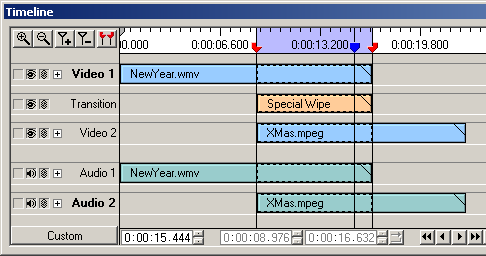
| Video Edit Magic: Adding Transitions to Timeline |
Video Edit Magic provides over 150 transitions sorted under 24 categories. Transitions must be added to the timeline to use them. Transitions can be added to the transition track only. Transitions are represented on the transition track in between the two video tracks (Video 1 and Video 2).
Transitions can be added anywhere to the transition track in the timeline. However, to use them, you must position the transition over an overlapping section of a source in Video 1 and a source in Video 2.
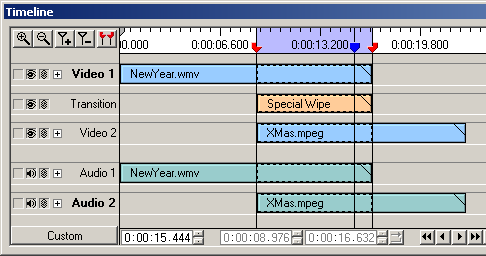 |
| Video Transitions |
Figure 3, above, shows the Special Wipe transition added to an overlapping section of the timeline. The region between the selection sliders is the overlapping section.
Transition in general defines how source(s) in the Video 1 track combines with the source(s) in the Video 2 track.
Video Edit Magic provides two types of transitions:
Most of Video Edit MagicÆs transitions remain the same over time.
To add a transition:
The default transition for the selected transition category is added to the transition track in the timeline at the slider position. If the slider is positioned on an existing transition, then the selected transition is added at the end of all the existing transitions in the same track instead of the slider position. By default, a transition of one-second duration is added to the timeline that can be later resized to the desired duration. You may also add a transition by dragging and dropping the selected transition from the Video Transitions list to the transition track or by selecting Add Transition to Timeline under the Edit menu.
The default duration of the Transition can be changed. Select Options from the Tools menu and select Source Settings and change the duration of the Transition.
| Copyright ⌐ DeskShare. All rights reserved. |